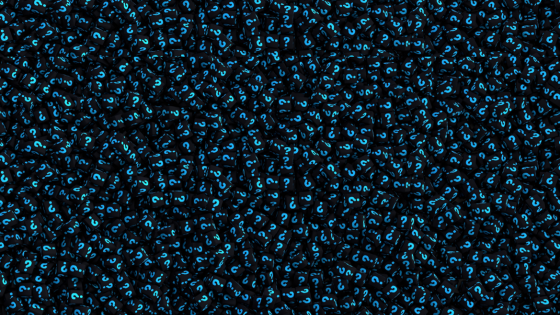Suggestions to prevent Zoom bombing:
- Require a meeting passcode - Generate a random Meeting ID when scheduling your meeting and require a passcode to join. You can share these details privately with respective attendees.
- Avoiding sharing the meeting link, ID or passcode in a public forum
- Avoid using your Personal Meeting ID (PMI) - Use a randomly generated meeting ID instead.
- Disable Join before Host - this will put all attendees into a Waiting Room first.
- Lock the meeting: When you lock a Zoom Meeting that’s already started, no new participants can join, even if they have the meeting ID and password. In the meeting, click on Manage Participants at the bottom of your Zoom window. In the Participant’s window, click More and choose Lock Meeting.
- Disable renaming participants: Hosts can disable the ability for participants to rename themselves.
- Turn off file transfer, annotation, and private chat: In-meeting file transfer allows people to share files through the in-meeting chat. Toggle this off to keep the chat from getting bombarded with unsolicited pics, GIFs, memes, and other content.
One other option that has worked well for organizations that have public events is to use the Breakout Room function.
- A greeter is in the main room who has each person turn on their camera as they are admitted from the Waiting Room.
- For unknown individuals, a few questions can be asked to screen the individual prior to admittance into the Breakout Room.
- Accepted individuals are sent to the Breakout Room to attend the meeting.
Should any suspicious activity occur during any Zoom meeting, here is the Zoom form to report the activity for investigation - https://zoom.us/trust-form
*Zoom is a third-party platform, UK or RIS are not able to assist with these issues.